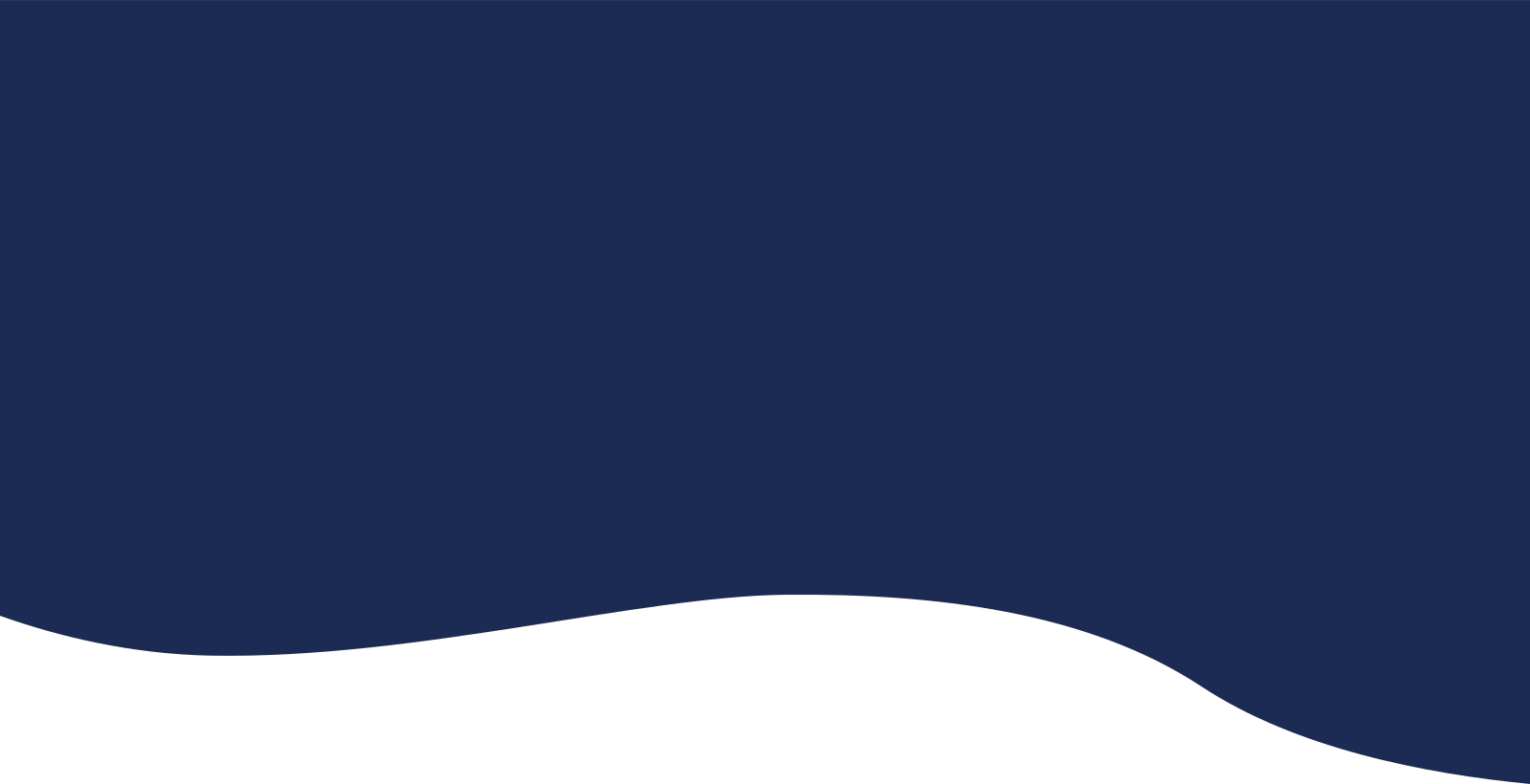Evaluate
Evaluating Your Scenes
This is the heart of your story edit. It’s where you take a hard look at every scene and get creative with your editing and revision.
Fictionary helps you consider and analyze your writing by providing 38 Story Elements for Character, Plot, and Setting. For each scene, you can evaluate your work against these elements.
As you capture information from your manuscript for each element, Fictionary starts building out your Story Map. Use these insights to Visualize Your Manuscript and see exactly where and how to improve your story
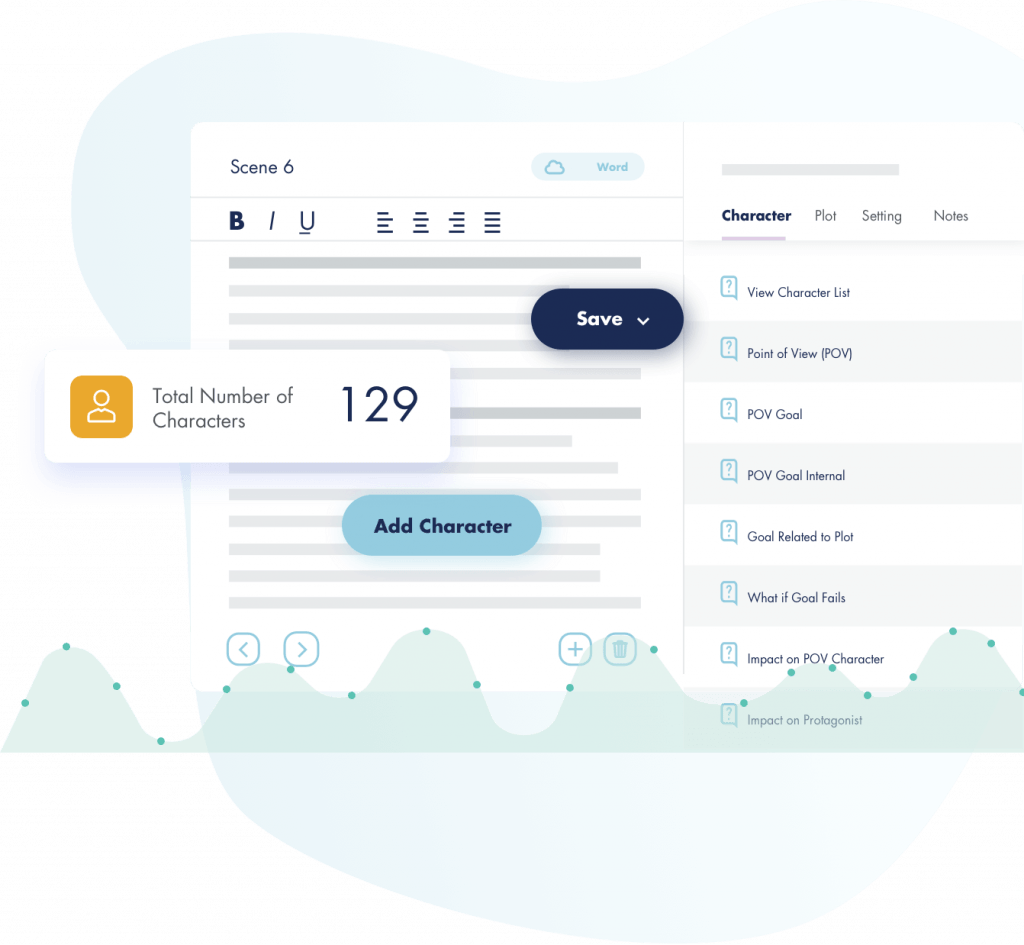
Work Flow for Each Scene
-
- The text of your scene is presented in the middle. Here you can edit your story and add/delete chapters & scenes as required.
-
- On the right, you’ll update the Fictionary Story Elements. Fictionary has automatically filled out some of the elements for you. For each element, handy writing tips are available to explain the best way to consider and apply the element to your writing.
-
- The scene numbers and names are listed on the left. If the circle beside a scene turns red, you’ve updated data. It will be automatically saved for you every 10 seconds.
-
- Click on the Word Cloud to see your scene displayed as a word cloud. This will help you determine the purpose of your scene by looking at the most used words.
-
- Click the checkbox beside the Scene # if you have completed working on this scene and are happy with your writing. You’re editing progress will be updated and you see the results on the Your Progress insight.
Check out StoryTeller: Creative Editing Software for Fiction Writers to learn more about how to use StoryTeller.